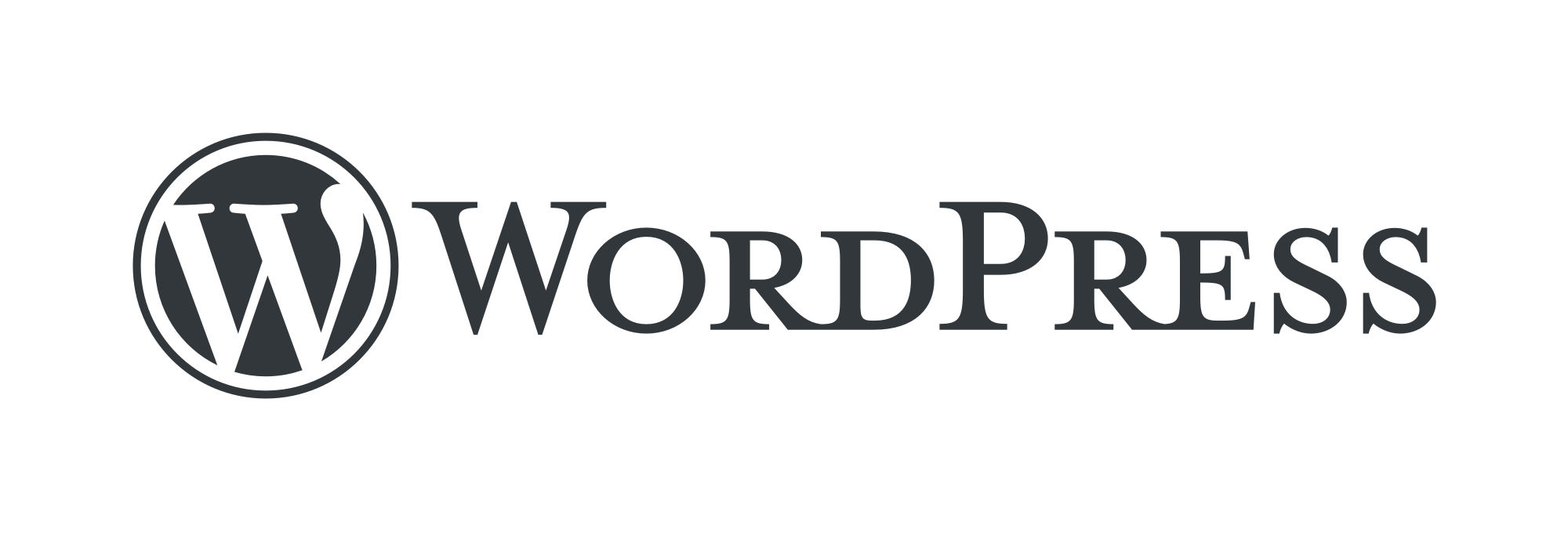Application Demo: WordPress
This tutorial explains how to run WordPress on APPUiO Cloud.
If you aren’t familiar with issuing commands on a terminal session, we recommend familiarizing yourself with it before continuing this tutorial.
Requirements
To follow this guide, please make sure that you have the following tools installed:
oc-
You can download the OpenShift command directly from APPUiO Cloud, selecting the help menu (marked as a question mark) and selecting the "Command line tools" entry
About the Application
WordPress is the world’s most popular blogging and content management platform. Powerful yet simple, everyone from students to global corporations use it to build beautiful, functional websites.
Step 1: Create a Project
| All the following steps are currently only working on the Exoscale APPUiO Zone because of the Application Catalog service availability. |
Follow these steps to login to APPUiO Cloud on your terminal:
-
Login to the APPUiO Cloud console:
oc login --server=https://api.${zone}.appuio.cloud:6443You can find the exact URL of your chosen zone in the APPUiO Cloud Portal.
This command displays a URL on your terminal:
You must obtain an API token by visiting https://oauth-openshift.apps.${zone}.appuio.cloud/oauth/token/request -
Click on the link above and open it in your browser.
-
Click "Display token" and copy the login command shown as "Log in with this token"
-
Paste the
oc logincommand on the terminal:oc login --token=sha256~_xxxxxx_xxxxxxxxxxxxxxxxxxxxxx-xxxxxxxxxx-X \ --server=https://api.${zone}.appuio.cloud:6443 -
Create a new project called "[YOUR_USERNAME]-application-demo"
oc new-project "[YOUR_USERNAME]-application-demo"
Step 2: Deploy the application
To deploy the application we will use standard Kubernetes objects.
Save the example YAML Kubernetes resources into a file and apply it with oc apply -f <myfile.yaml>.
-
First, we need a database:
Database ordering from the VSHN Application CatalogapiVersion: exoscale.appcat.vshn.io/v1 kind: ExoscaleMySQL metadata: name: example-app spec: writeConnectionSecretToRef: name: mysql-credsThis will create a MySQL DBaaS instance with default settings. See the AppCat docs for more information.
-
Then we deploy the application:
Application deployment with all other needed resourcesapiVersion: apps/v1 kind: Deployment metadata: name: wordpress labels: app.kubernetes.io/name: demo-app spec: selector: matchLabels: app.kubernetes.io/name: demo-app replicas: 1 strategy: type: Recreate template: metadata: labels: app.kubernetes.io/name: demo-app spec: containers: - name: wordpress image: docker.io/bitnami/wordpress:latest imagePullPolicy: Always env: - name: WORDPRESS_DATABASE_HOST valueFrom: secretKeyRef: name: mysql-creds key: MYSQL_HOST - name: WORDPRESS_DATABASE_PORT_NUMBER valueFrom: secretKeyRef: name: mysql-creds key: MYSQL_PORT - name: WORDPRESS_DATABASE_NAME valueFrom: secretKeyRef: name: mysql-creds key: MYSQL_DB - name: WORDPRESS_DATABASE_USER valueFrom: secretKeyRef: name: mysql-creds key: MYSQL_USER - name: WORDPRESS_DATABASE_PASSWORD valueFrom: secretKeyRef: name: mysql-creds key: MYSQL_PASSWORD - name: WORDPRESS_ENABLE_DATABASE_SSL value: "yes" - name: WORDPRESS_DATABASE_SSL_CA_FILE value: /srv/db-ca/ca.crt - name: WORDPRESS_ENABLE_HTTPS value: "yes" - name: WORDPRESS_ENABLE_REVERSE_PROXY value: "yes" - name: WORDPRESS_BLOG_NAME value: "APPUiO Cloud Demo" ports: - name: web containerPort: 8080 protocol: TCP resources: limits: {} requests: {} volumeMounts: - name: app-data mountPath: /bitnami - name: db-ca mountPath: /srv/db-ca volumes: - name: app-data persistentVolumeClaim: claimName: app-data - name: db-ca secret: secretName: mysql-creds optional: false items: - key: ca.crt path: ca.crt --- apiVersion: v1 kind: Service metadata: name: example-app labels: app.kubernetes.io/name: demo-app spec: type: ClusterIP sessionAffinity: None ports: - name: web port: 443 protocol: TCP targetPort: web selector: app.kubernetes.io/name: demo-app --- kind: PersistentVolumeClaim apiVersion: v1 metadata: name: app-data labels: app.kubernetes.io/name: demo-app spec: accessModes: - ReadWriteOnce resources: requests: storage: "1Gi" --- apiVersion: route.openshift.io/v1 kind: Route metadata: name: example-app spec: port: targetPort: web to: kind: Service name: example-app weight: 100 wildcardPolicy: None tls: termination: edge insecureEdgeTerminationPolicy: Redirect -
Now wait until your pod appears with the status "Running":
oc get pods --watch -
Last but not least retrieve the URL of your WordPress blog:
oc get route example-app -o jsonpath='{.spec.host}'
You can now login to your WordPress instance on /wp-admin with the default credentials by the image:
-
Username: user
-
Password: bitnami
| This example configuration isn’t meant for a production ready service. |
What’s next?
For a production ready service, we recommend the following parts to be implemented and configured:
-
While the database is already being backed up because it’s a managed service, you should still backup your persistent volume with K8up.
-
Add some monitoring for your application:
-
Use your own URL with Let’s Encrypt.
-
Choose appropriate sizing:
-
Persistent storage volume size
-
-
Maybe you want to use an
RWXstorage class which allows you to scale your application by running multiple Pods. -
Configure proper requests and limits for your Pod.
-
Use a pinned image version and set the
imagePullPolicytoIfNotPresent. -
Keep your app up-to-date! Install patches and upgrades as they get available. One way to achieve that, is to use a GitOps style deployment, either push or pull, and leverage the mighty Renovate Bot to keep your image references clean.
-
Using a Helm Chart for production deployments or Kustomize setup for different stages can be an advantage.
Especially for this example application:
-
Change the default username and password immediately.
-
Review the documentation of the used image to learn more about the configuration and possibilities.
-
WordPress needs a proper mail sending configuration in production, we recommend using a managed mail sending service for that, for example Mailgun.
Once you’re done evaluating this example application, cleanup again to not cause any unwanted costs:
oc delete project [YOUR_USERNAME]-application-demo| We’re happy to help you running your application. Contact us and let us know how we can help. |