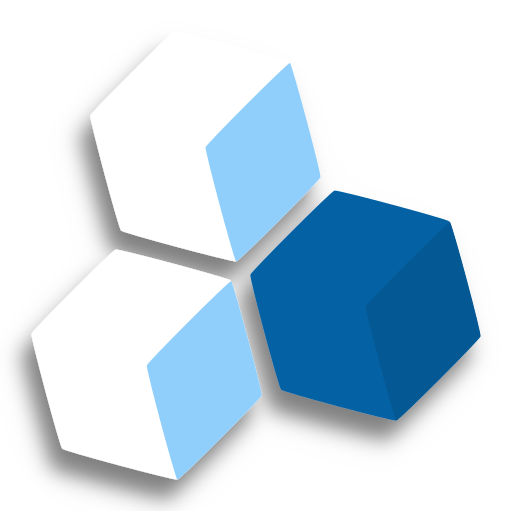How to use odo with APPUiO Cloud
odo is a developer toolkit to enable fast iterative application development deployed immediately to your kubernetes cluster.
This page will describe the required steps to use odo successfully with APPUiO Cloud.
| This information is provided as a courtesy for APPUiO Cloud users. We don’t provide support for odo, and in case of issues, you are invited to contact the developers of odo at their GitHub project. |
Requirements
To follow this guide, please make sure that you have the following tools installed:
odo-
The odo documentation explains how to install it in your operating system of choice.
oc-
You can download the OpenShift command directly from APPUiO Cloud, selecting the help menu (marked as a question mark) and selecting the "Command line tools" entry.
Procedure
This section explains the steps required to use odo with APPUiO Cloud.
1. Login to APPUiO Cloud
Follow these steps to login to APPUiO Cloud on your terminal:
-
Login to the APPUiO Cloud console:
oc login --server=https://api.${zone}.appuio.cloud:6443You can find the exact URL of your chosen zone in the APPUiO Cloud Portal.
This command displays a URL on your terminal:
You must obtain an API token by visiting https://oauth-openshift.apps.${zone}.appuio.cloud/oauth/token/request -
Click on the link above and open it in your browser.
-
Click "Display token" and copy the login command shown as "Log in with this token"
-
Paste the
oc logincommand on the terminal:oc login --token=sha256~_xxxxxx_xxxxxxxxxxxxxxxxxxxxxx-xxxxxxxxxx-X \ --server=https://api.${zone}.appuio.cloud:6443 -
Create a new project called "[YOUR_USERNAME]-odo-go" using the
odotool:odo project create [YOUR_USERNAME]-odo-go
2. Create a local folder
-
Create a local folder for your project:
mkdir [YOUR_USERNAME]-odo-go -
Jump into it:
cd [YOUR_USERNAME]-odo-go
3. Create an odo project
-
Run the
odo createcommand to create a new project interactively:odo create -
Select the following options:
-
Which devfile component type do you wish to create?
go -
What do you wish to name the new devfile component?
(go) -
What project do you want the devfile component to be created in?
[YOUR_USERNAME]-odo-go -
Do you want to download a starter project?
y
-
You should see in your directory a file called devfile.yaml, following the Devfile specification.
Limitations
At the time of this writing (version 2.5.0), odo can’t be used in a project with an existing Dockerfile or an existing codebase. These features may or may not be available in future versions.
The devfile.yaml file format documentation is located in a separate website: Devfile.
If you encounter problems with odo, check the documentation and the project blog before opening an issue in the odo GitHub project.