Managing Organizations
One of the basic features of the APPUiO Cloud Portal is to provide a centralized location for users to manage access to their projects across all APPUiO Cloud zones.
Concepts
APPUiO Cloud allows namespaces and projects to belong to a particular APPUiO Cloud organization, as explained in the Manage Projects and Namespaces documentation page. On the other hand, the VSHN Control Panel also provides customer management features. Finally, OpenShift also provides a notion of Groups. How are all of these concepts related?
APPUiO Cloud Organizations are related to OpenShift Groups in the sense that there will be a group for each organization on each zone. This makes them independent and cross-zones; this means that a APPUiO Cloud Organization spans across APPUiO Cloud zones automatically, allowing users to grant or deny access to projects from a central location.
In order to be able to assign users to organizations, users need to know their username. Users not assigned to an organization are reminded to join one as soon as they log in to the APPUiO Cloud Portal for the first time.

By default, your list of organizations will be empty.
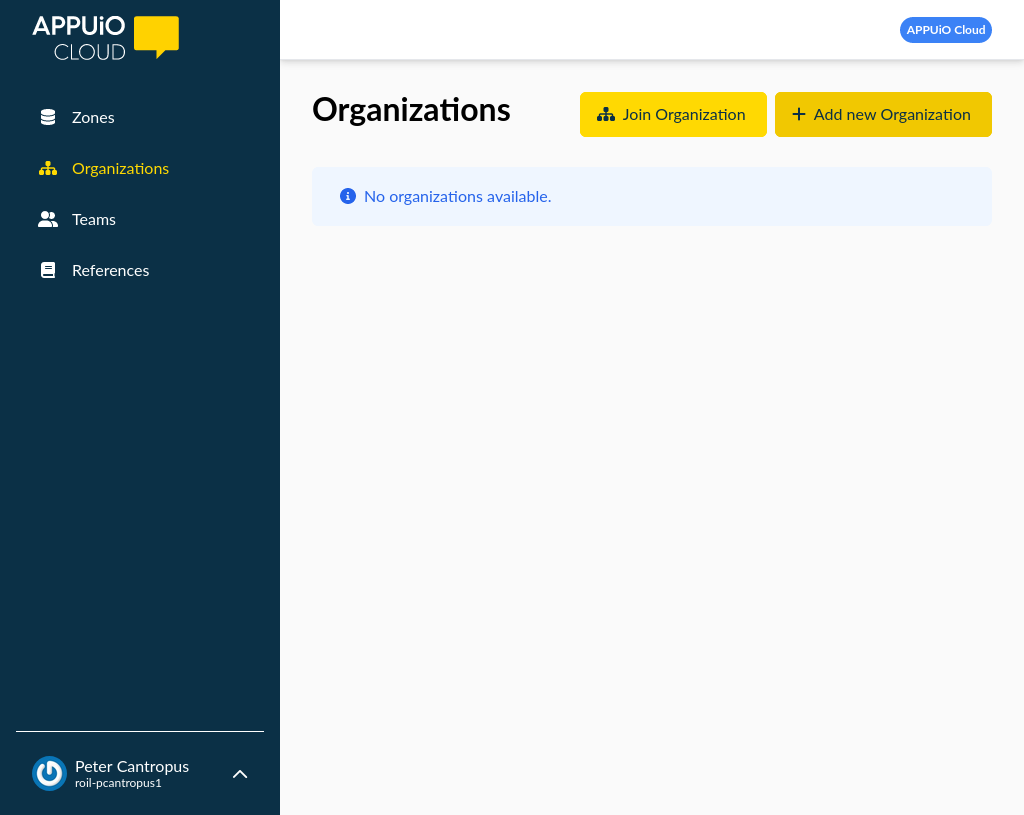
Creating an Organization
To create an organization, click the Organization item on the navigation, and then click on the Add new Organization button.
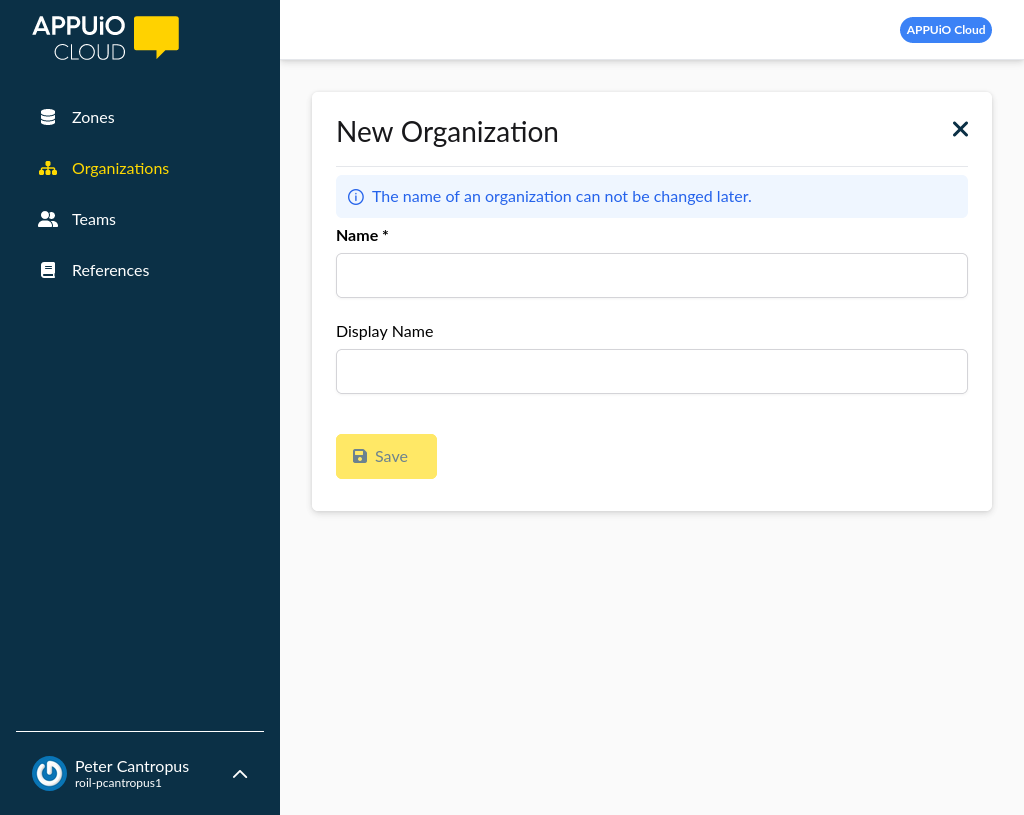
Fill the form with the required information, and click the Save button.
The "Name" field is the same one that you must use in your YAML to request the creation of a namespace assigned to your organization. Once created, the organization will appear in your profile.
| The name of an organization can’t be changed, but you can change its display name. |

Adding and Removing Users
To add and remove members of an organization, you must be owner of the organization, and you need to know the username of the users you would like to add to it.
Click on the "user group" icon next to the name of the organization, and enter the names of the members of your organization. The username of the organization owner appears as the first user.
Click on the Save button when done. After a few minutes, those users will be able to access APPUiO Cloud namespaces assigned to your organization.
| At this time it isn’t possible to remove organizations. If you would like to remove an organization, please contact VSHN support. |
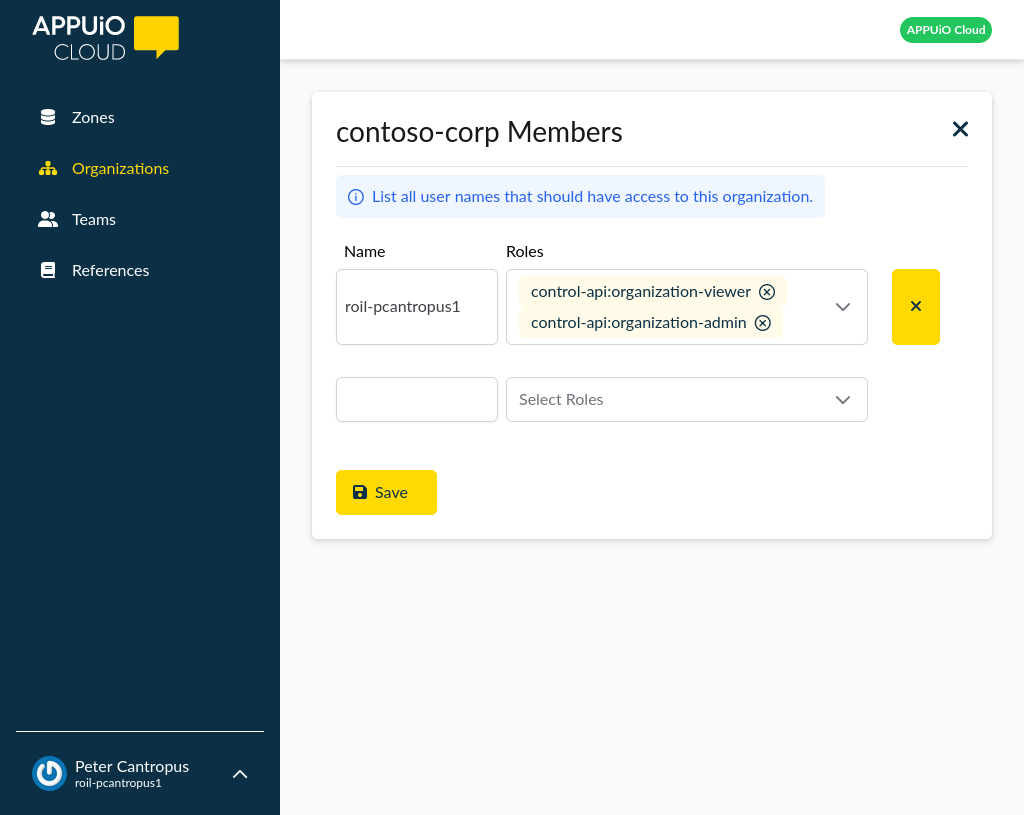
Assigning User Roles
Every user in an organization can have any of the following roles:
-
The
adminrole allows to edit an organization, and to change user membership (to add, remove, or change roles of users). -
The
viewerrole only allows a user to see the structure and contents of an organization, but not to change its current state.
The user interface provides a drop-down component allowing to easily select and deselect the roles required for any particular user.